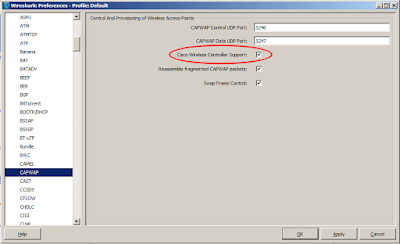Disabling the LED Indicator on a Cisco Lightweight AP
This is just another one of those ad-hoc posts for a piece of information I get tired of looking up. I often get the question: "can I disable the LED indicator on a Cisco Lightweight Access Point?". At this point, I always have to jump for my CLI reference guide and can never remember the right word to search for. So, here is the command I need (for next time...): config ap led-state {enable | disable} {cisco_ap | all} It can only be done from the CLI as far as I am aware. It can be useful from time to time if you have someone in a dark room who is annoyed by the lamp, or even more useful, if you are trying to track a particular AP that perhaps you aren't too sure of the location of ("go and look for the AP with no lamp on"). I just hope I remember that I blogged about this next time I need this command...